Tired of those annoying black shadows haunting your laptop screen?
You have our sympathies – we’ve been there and we totally understand how this frustrating glitch can ruin your computing experience by being a major distraction when viewing the laptop screen.
Moving forward, we’ll address everything related to black shadow on laptop screens. What causes them?How can you banish them for good?
Let’s discover all the possible reasons and solutions to these horrible intruders on your screen.
What is Black Shadow On A Laptop Screen?
A black shadow on a laptop screen is a dark or abnormally dim area on the display, which appears due to underlying issues in the display.
The appearance of black shadow on a laptop screen is often due to screen defects, graphics problems, software issues or external factors.
9 Reasons Why Black Shadow Showing On Your Laptop Screen
Before we jump into solutions, it is crucial to know the reasons that have caused the black shadows or spots to appear on your laptop screen.
Reason 1: Loose Connections

At times, something as simple as a loose or broken wire connection can cause horrible issues, such as the appearance of shadow or dark spots on the screen. So if you’re noticing unusual black spots on your laptop screen, the reason might be loose, damaged, or worn out internal wiring connections.
Reason 2: Graphics Card Issue

A faulty graphics card is a common reason why black shadow is appearing on your laptop screen. Occasional graphical glitches, pixels displaying incorrect colors, or flickering of the screen – these anomalies often manifest as a black shadow on laptop screens. If you’ve noticed these hiccups, the graphic card of your laptop might be malfunctioning.
Reason 3: Faulty LCD Panel
Most older or inexpensive laptop devices feature liquid crystal displays (LCD) that use fluorescent tubes and frosted plastic for even screen backlighting. With time, the fluorescent tubes wear out and start becoming darker.
When an area of the tube turns dark, the frosted plastic at the back of the screen reflects a dim light or creates shadows on some areas of the screen.
So if your laptop is old and has an LCD screen that has served its time period, you may want to consider having it checked for damage.
Reason 4: Conflict With Third Party Applications
At times, some software or third party applications can interfere with the functioning of your laptop. While these tools help to facilitate various tasks and enhance the computing experience, they can also introduce compatibility issues, which can lead to glitches such as the appearance of shadows on the screen.
Reason 5: Shadow Monitor
A shadow monitor is a monitor that doesn’t actually exist but has been detected by your computer system.
In rare cases where your computer system falsely detects a non-existent monitor, it can lead to the appearance of black shadows, lines, or blurry, faded images on the screen of your laptop.
Reason 6: Physical Damage
If you accidentally dropped your laptop or it has experienced any physical damage, such as a cracked screen or impact, it could cause the screen to develop display issues.
These issues can manifest in the form of shadows at the bottom or washed out colors in some areas.
The point is, any kind of physical damage to the laptop can be the reason why black shadows or dark areas appear on your laptop screen.
Reason 7: Driver Issues
Sometimes the issue lies not within the hardware of the laptop but with the software actually.
Problems with the software are easier to handle and are mostly related to outdated or incompatible display drivers.
So if a black shadow is showing on your laptop screen and you can’t spot any hardware problems, checking the display or graphics card driver can be a good idea.
Reason 8: Light Leakage
Light leaking is a common problem in the LCD panels used in most laptops. This is also referred to as backlight bleeding and usually occurs due to higher pixel density and thinner display panels.
Thin display panels are more at risk of flexing, which can put uneven pressure on the backlighting system and lead to uneven brightness levels around the edges or corners of the screen, creating the appearance of black shadow on the laptop screen.
Reason 9: External Factors
While this happens rarely, external factors, like the presence of magnetic fields or electronics around the laptop can interfere with the display and cause distortion in the screen.
Some electrical appliances may emit strong electromagnetic fields, which can cause unusual effects on the screen, such as black shadow or spots at some places.
Apart from that, exposure to extreme high temperatures or excessive sunlight can also have long-term effects and damage the display of a laptop.
8 Solutions to Fix Black Shadow on Laptop Screen
If you’re troubled by black shadows on your laptop screen, don’t worry – we’ve got you covered with eight tried and tested solutions to address the issue, so let’s have a look at them.
Solution 1: Check Display Settings
At times, the black shadow or spots on your laptop screen can be due to incorrect display settings.
- Check the Display Configuration
Open the Display Settings and make sure the resolution and refresh rate are correctly configured according to the settings of your laptop’s operating system.
- Run the Display Troubleshooter
Most computers have built-in display troubleshooters. Open the ‘Start’ menu and search for ‘Display Troubleshooter’. Run the application to identify the issues related to your laptop’s display.
Solution 2: Resolve Software Conflicts
As discussed earlier, the interference of software or third party utility tools with the computer’s hardware can create software-hardware conflicts.
To avoid any inconvenience, such as the appearance of black shadows or other glitches on screen, you’ll have to uninstall or disable the third party applications.
Here’s what you need to do:
- Launch the ‘Windows Settings’ from the ‘Start’ menu or use the ‘Windows key + I’ shortcut instead.
- Click on ‘Apps’ and then ‘Installed Apps’ and locate any third party applications installed on your laptop.
- After you find the application, click on the three vertical dots at the right side to open ‘Advanced Options’.
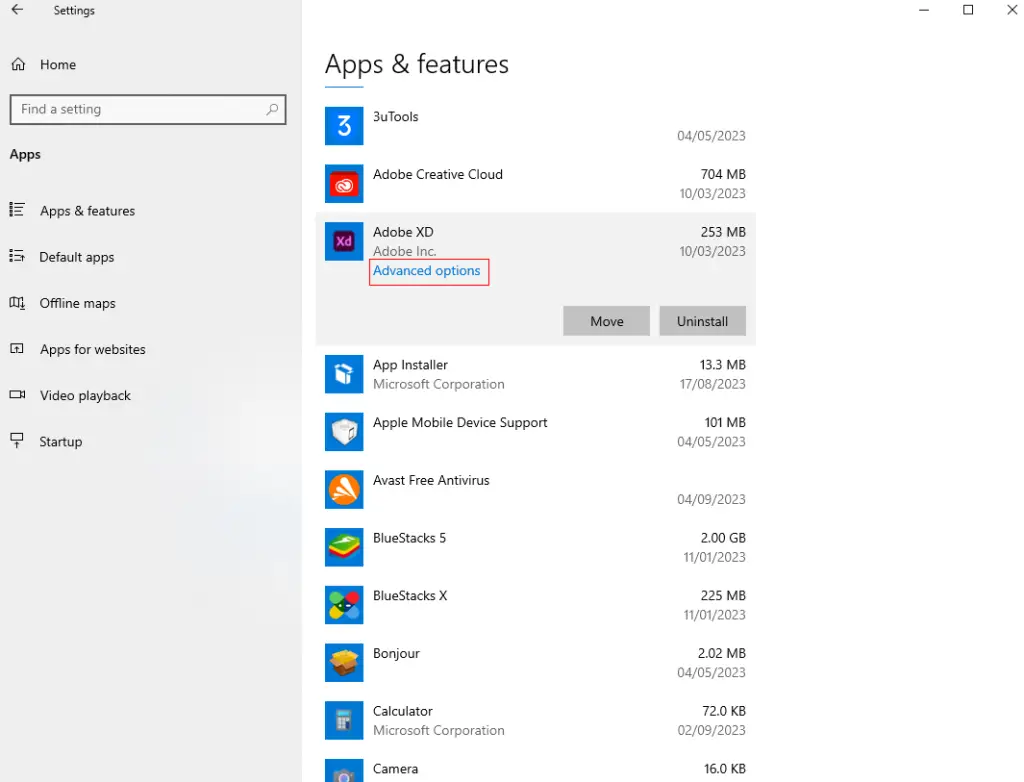
- On this screen, locate the ‘Terminate’ button and click on it to disable the app. You can also click the ‘Uninstall’ option if you wish to delete the application from your system.
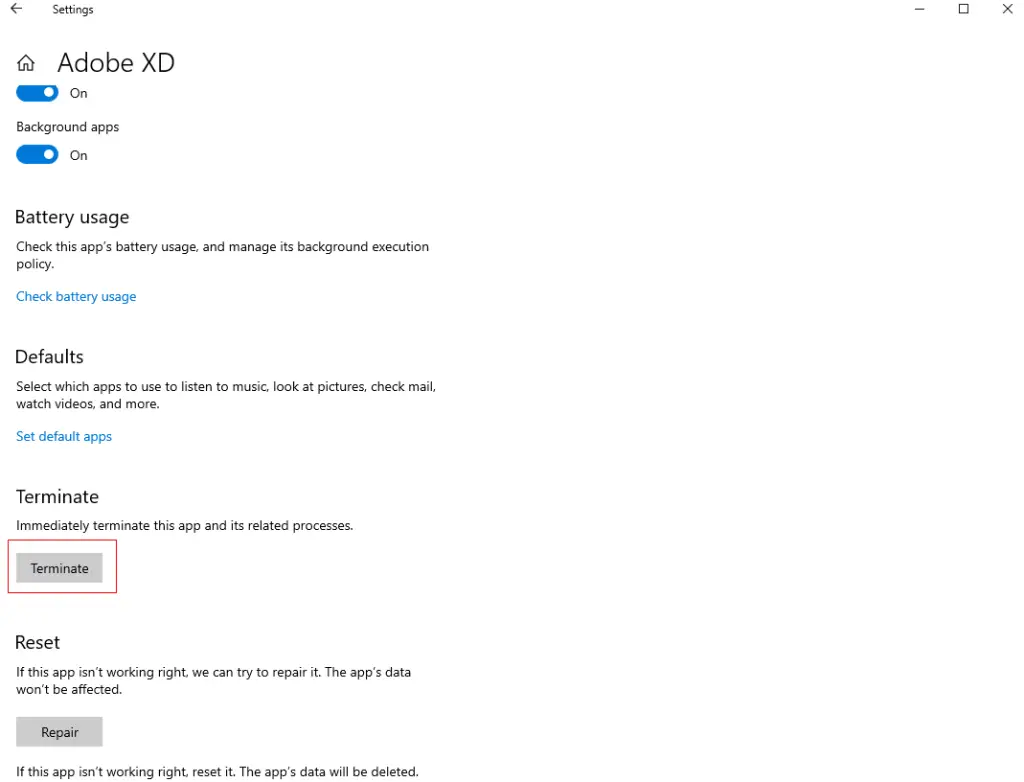
Solution 3: Remove Shadow Monitor
If you’re noticing black shadows, lines, faded, blurry images, or trail of pixels behind icons or moving objects, it is likely that your system has falsely detected a shadow monitor.
To resolve this issue and delete the shadow monitor:
- Go to Start menu and search for the ‘Control Panel’ and open it.
- In the Control Panel, look for the ‘Hardware & Sound’ category on the left panel.
- On this screen, you’ll see the ‘Device Manager’ option under the ‘Devices & Printers’ category.
- Launch the ‘Device Manager’. Click on ‘View’ from the menu bar on the top, and then click on ‘Show Hidden Devices’.
- Look for ‘Monitors’ in this list and expand this category.
- If you detect a shadow monitor (duplicate), right click on it and uninstall to fix the issue.
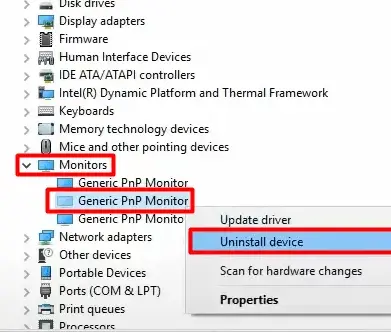
Solution 4: Check For Physical Damage
Examine your laptop screen closely to look for any signs of physical damage, such as cracks or pressure marks. Check if the screen appears damaged or compromised near the places you see the black shadow.
Depending on the extent of damage, you may have to get the screen repaired and have a new display panel installed. In either case, you’ll have to get in touch with a laptop technician to fix the issue.
Solution 5: Update Display Drivers
Outdated or incompatible display drivers can create several issues in the visuals of your laptop. To check the compatibility of your graphics card driver and its update requirements:
- Visit the website of your laptop’s graphics card manufacturer.
- Make sure the driver is compatible with the operating system of your device.
- Check if the driver needs an update.
- Proceed depending on the requirement of the situation i.e. install a compatible driver or update the existing one.
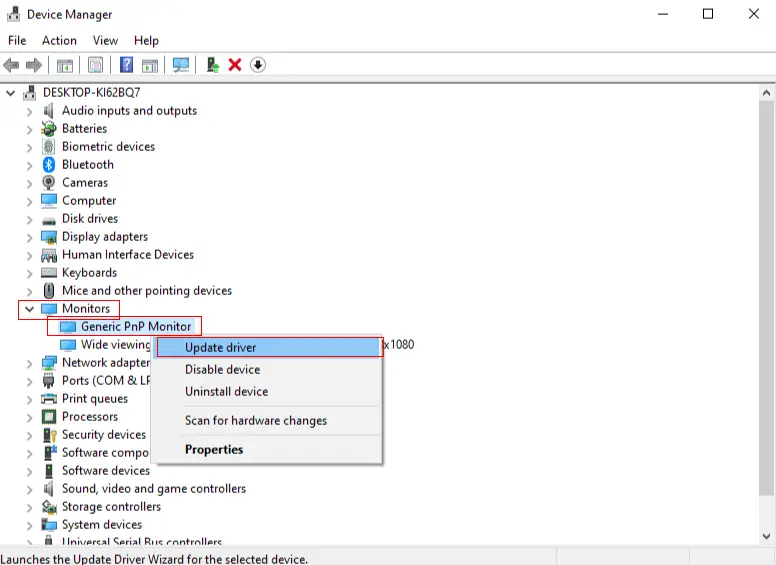
Solution 6: Replace the Screen
If your laptop screen has been permanently damaged or you cannot identify the exact issue of the black shadows appearing on its screen, you will have to replace the screen. To replace your laptop screen:
- Look for spare parts for the monitor that go with your particular laptop model.
- You can find spare parts on your laptop’s manufacturer website or get in touch with their technical team for better assistance.
- Once you purchase the spare part for the screen, get it replaced by a professional or fix it on your own depending on your level of expertise.
Solution 7: Restart Your Laptop
Many times, the appearance of black shadows or dark spots on the laptop screen are a result of temporary glitches.
To fix any bug or temporary glitch, the best bet is to restart the device, which in this case is your laptop. Before you get on with anything else, try restarting your laptop and hope for the best!
Solution 8: Seek Professional Help
If you’re unable to troubleshoot the issue by yourself, consider reaching out to a professional for better guidance.
If your laptop is under warranty, you may even have it fixed for free. However, even if the warranty period is over, it is always best to get in touch with the laptop manufacturer’s customer support for assistance.
Also check our article on 6 Ways to Fix Black Horizontal Lines on Laptop Screen (All you need to know)
FAQS
How Much Will It Cost to Fix a Black Screen on a Laptop?
The cost of repair depends on several factors, including the type and extent of damage, the make and model of your laptop, and the price of the spare parts.
On top of that, the price of repair can also significantly vary depending on whether you choose professional repair services or do a quick fix yourself.
If you plan to go the DIY route, you can purchase a replacement screen for $50 to $150 and have it up and running in an hour or so.
On the contrary, professional repairs can easily cost $400 and over, but they save you a lot of time and effort.
Can a Black Shadow On A Laptop Screen Be Fixed?
Yes, a black shadow on a laptop screen can be fixed. To fix the black shadow on the screen, you need to troubleshoot the issue first and then plan repairs or replacements accordingly.
Depending on the extent of the issue, the black shadow on your laptop screen can be fixed with a simple restart or may require a complete replacement of the display panel.
What is Average Life of Laptop Screen?
The average life of a laptop screen is somewhere around 30,000 to 50,000 hours. This means the display of your laptop should last you 8 to 10 years on average.
However, the lifespan of laptop screens can vary depending on various factors, such as the durability of the components, hours of usage, and overall care and maintenance.
“Dead pixels start to proliferate after five years of use and screens yellow out within eight to 10 years.” (Source)
Can we Replace only The Glass On A Laptop Screen?
Depending on your laptop design, it may or may not be possible to replace just the glass on a laptop screen.
In some laptops, the glass of the screen is separate from the LCD panel, which allows an easy removal of the glass screen and having it replaced.
But most modern laptops feature an integrated design. In such laptops, the glass and LCD panel are fused together as a single unit. With such designs, it is nearly impossible to replace just the glass on a laptop screen.
With that said, replacing just the glass on a laptop screen is a delicate and challenging process and requires a high level of expertise so always proceed with caution.
Conclusion
That’s all from our side folks. Now it’s your turn to put these solutions to test and have your laptop screen back to its normal appearance again.
Whether the screen needs a replacement or a simple restart, it all comes down to understanding the actual issue. Whatever the case, don’t let those shadows linger, take action, and get back to enjoying your screen to the fullest.

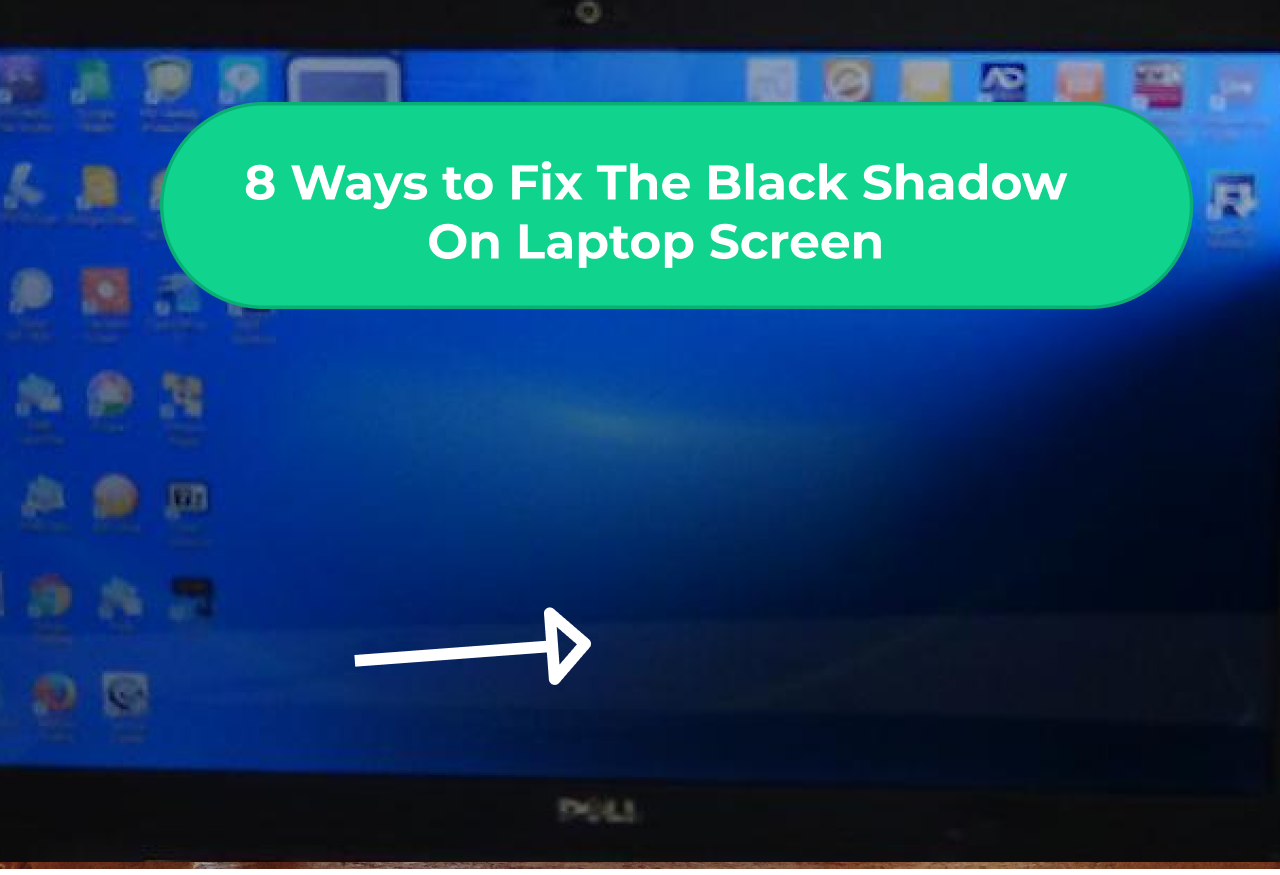
Write a Reply or Comment