Acer users love the Nitro Sense software. But like any other application, Nitro Sense can suddenly stop opening or working. However, it is entirely normal!
While using any app, we should have realistic expectations. Nitro Sense is just the same! Therefore, we bring you some simple solutions to resolve Nitro Sense not opening or working!
Don’t know what Nitro Sense is? Don’t worry; let’s begin from the basics!
What is Nitro Sense?
Nitro Sense is the software designed by Acer, especially for their Nitro series Gaming Laptops. It is designed to monitor and control the speed of the GPU and CPU.
With Nitro Sense, gamers can adjust their laptop fan speeds, heating system and power usage. This Software also provides real-time alerts if the system reaches its maximum temperature for potential damage.
Nitro Sense is an integrated software. It is one of the best features of Acer that gives users a smooth gaming experience.
What is the Purpose of Nitro Sense?
Nitro Sense is designed for Acer Nitro Series Laptops. The gaming laptops are heavily loaded machinery with dedicated GPUs (video cards). Due to the extra powerful processor and RAM installed in these laptops, they are prone to overheating. Excess amounts of heat production can also affect the lifetime and battery of the computer.
Acer has introduced this new feature of Nitro Sense to overcome the issue of overheating. The main purpose of the Nitro sense is that it allows you to control the speed of GPU and CPU. It also lets you choose your power plan.
Therefore, you can conserve the laptop’s energy by controlling the speed when not gaming.
Note: Keep in mind that gaming laptops contain two graphic cards. An integrated card for basic functioning and a separate video card for high-intensity graphics.
Why is Nitro Sense Not Opening on My PC?
Recently, many users have complained about Nitro Sense not opening on their PC. Since the Nitro Sense app controls the PC’s temperature, the issue can quickly escalate into a bigger problem.
Most commonly, the issue arises because the old version of the software is not compatible with the Windows update. Therefore, you need to install the latest version of the app.
Nitro Sense Not Opening or Working
The Acer Nitro Series laptops come with the Nitro Sense app to control the performance of the CPU and GPU. The app shows when the CPU is producing more heat and requires attention. You can also monitor the working of the cooling fans.
If you have bought a new Acer Nitro laptop, you might find that the Nitro Sense is not opening or working. Or, if you have had an Acer laptop for a while, installing the new Windows 10 can stop Nitro Sense from working.
The problem can be a simple error that can be solved. So, don’t try to go back to the older version of Windows; instead, try this:
- Open your PC and go to the Start icon
- Then navigate to Settings and Applications
- Under the Applications, you will find Nitro Sense
- Click on the app and uninstall it
- Then go to the Microsoft page and download the complete package of Nitro Sense.
- Reboot your computer and install the Nitro Sense app
- Accept the changes made by the program by unzipping the files from the compressed folder
- Run the Nitro Sense app again
2 ways to Fix if NitroSense Does Not Open?
Usually, Nitro Sense is usually not opening or not working due to a
1- Need to Restart or Reboot the System
2- The software needs updating.
1- Need to Restart or Reboot the System
Sometimes when the NitroSense is working, due to some random error in the laptop, it can stop working which we know is annoying.
Simply what we recommend you is that restart or reboot your laptop and then try to open up the Nitro Sense.
If it doesn’t work, follow the next section.
2- The software needs updating.
Sometimes due to the new software release of Nitro Sense, the previous version may get buggy. In that case, you will have to uninstall the software from your PC and then reinstall it. This will take roughly five minutes. You can then rerun the software to see if it works.
Let’s look at it step by step:
1- Navigate to the Control Panel on your PC
2- Select Uninstall a program. You will see a list of programs installed on the Nitro PC
3- Search for Nitro Sense and Click Uninstall
4- Download the Microsoft Package (you can install the 64-bit package based on your operating system)
5- Restart your PC and install the package on the laptop. Make sure to install the program in its latest version.
6- Open and run the program and see if it’s compatible with Windows.
Following the above steps will most likely solve the problem of Nitro Sense not opening or working.
However, you can always go to the Acer Care Centre Applications if you still face the issue. It will help you detect any problem you are facing. Also, it will quickly install any due updates, which usually solves the problem.
Frequently Asked Questions
1- Where to download Nitro Sense?
You can go to the Acer support page and download Nitro Sense by entering the model number of your laptop.
Follow the link below
https://www.acer.com/us-en/support/drivers-and-manuals
Identify the Acer device with its model like AN51xxx. Then find Nitro Sense under the applications.
Click on download to start downloading the software.
2- How to install Nitro Sense on the Laptop?
Download the Nitro Sense software from the Acer drivers and manuals page. The files will be downloaded in compressed (zipped) form.
Extract the downloaded files using WinRAR or 7 zip from the Nitro Sense.zip file. Open the folder and click the setup.exe file. Run the setup by accepting the dialog box.
When the setup is complete, hit the finish button. Now refresh your computer and start the Nitro Sense program. It should start working in a couple of minutes.
Conclusion
Acer has introduced a useful Nitro Sense software in its Nitro gaming laptop. It helps to control the laptop’s temperature by monitoring the processing speed and cooling fans. However, users sometimes complain about Nitro Sense not opening or working.
A common cause of this issue is non-compatibility between the latest versions of software and laptop Windows.
You can fix the Nitro Sense by uninstalling and then reinstalling the app. You can download the latest app version and then restart your computer. Rerun the setup and hit finish.
Hopefully, the Nitro Sense should start working with this method!

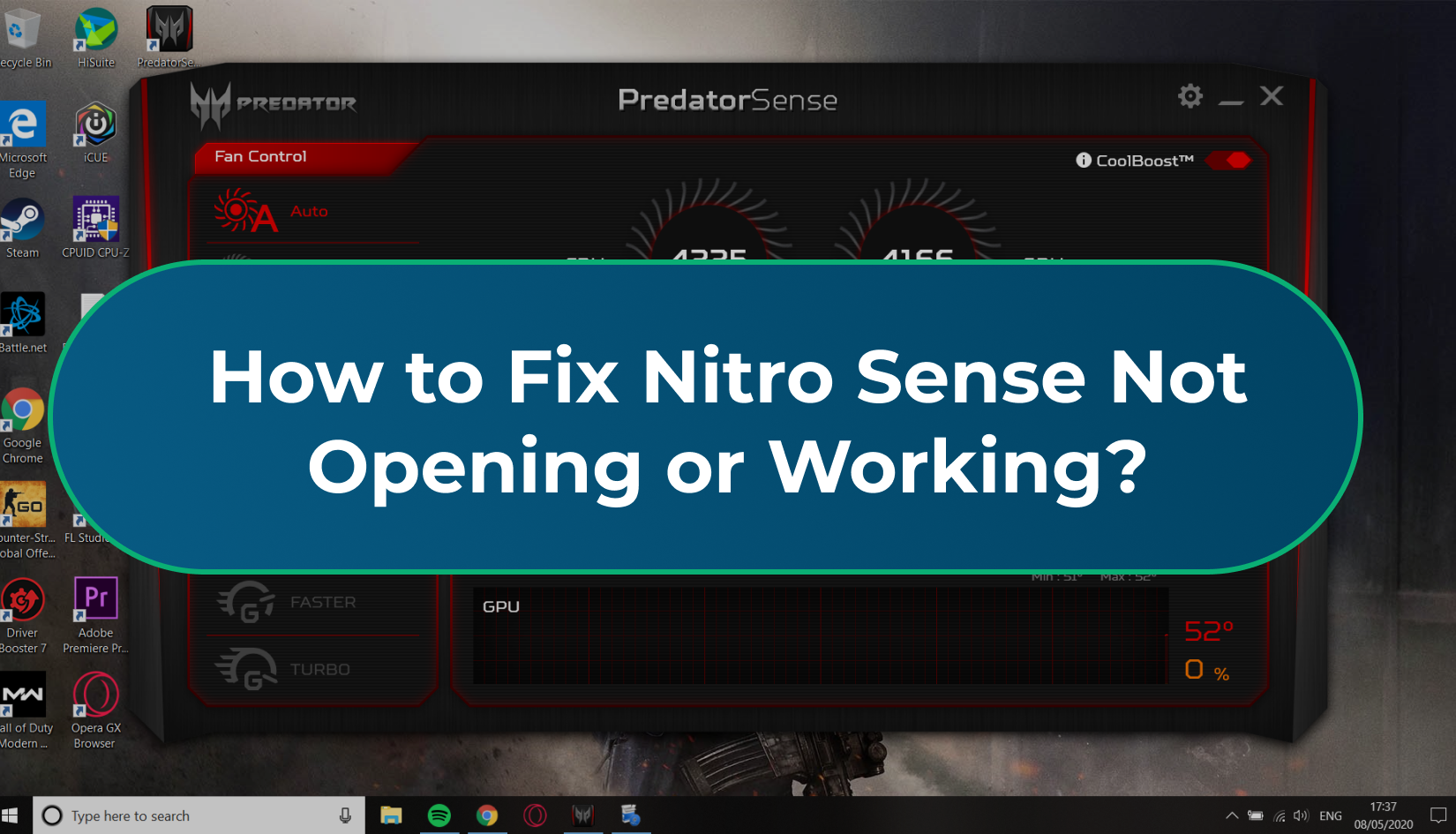
Write a Reply or Comment