Acer is well-known brand which creates products ranging from computer hardware to peripherals including Monitors.
Now if have an Acer monitor, one of the common questions is that “Is there a reset button on an Acer monitor?”
In this guide, we will share with you whether there is a reset button on the Acer monitor or not. We will be also discussing the techniques through which we can reset the Acer monitor.
Let’s get Started!
Why do you need to reset the Acer Monitor?
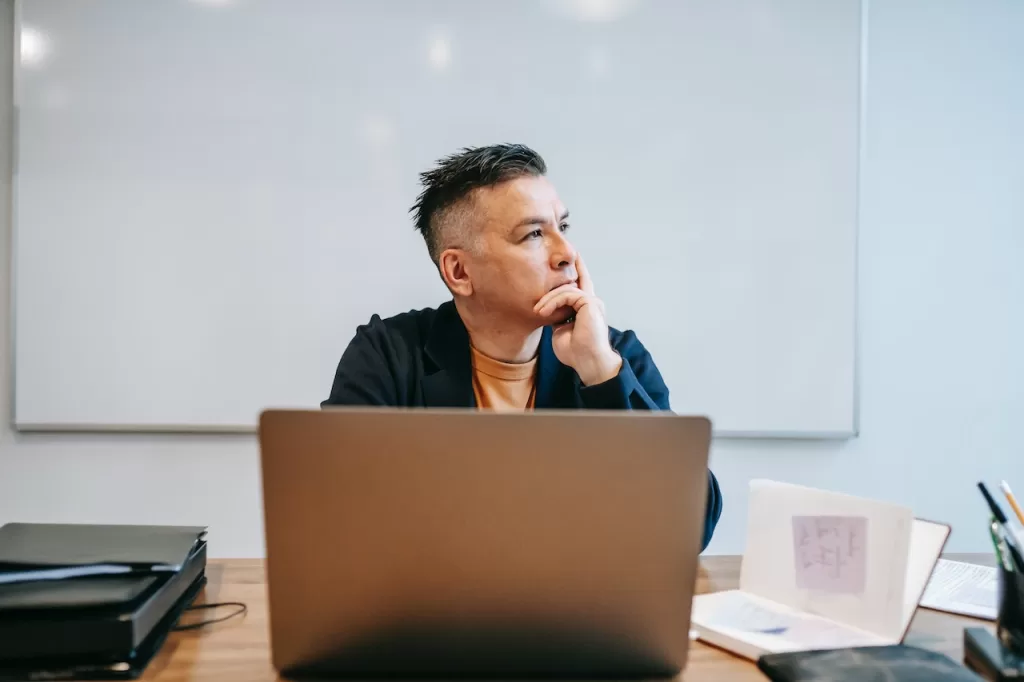
Now before answering the main question, we need to understand in what situations you need to reset the Acer Monitor.
Since monitors are also type of machine, due to software updates or unknown issues they can stop working. To bring back the Acer monitor to normal conditions, resetting it is of the best Methods.
Here are a few reasons, why you might need to reset the Acer Monitor:
1- Technical Difficulties:
Sometimes due to some technical difficulties issues, the Acer Monitor can stop working normally. These issues can be due to blur images, frozen screens, or colour display issues.
2- Calibration
Another main reason for resetting Acer Monitor is to adjust the Calibration. Sometimes due to work or a change of personal preferences you need to set the colour to a different mode. A great example would be graphic designing or photo editing.
3- Compatibility
Sometimes you connect new device to the Acer monitor, and the resolutions, colors or refresh rate is not matching with your device. To make it compatible you might need to reset the Acer Monitor.
Is there a reset button on an Acer monitor?

The answer is No, Most Acer monitor doesn’t have a physical reset button. Very Specific models have that physical button but there are three ways in next section through which you can reset it.
How to reset Acer Monitor?
Now at this point, you should be clear that not all Acer Monitors have reset buttons and also reasons why we need to reset Acer monitor. Now let’s discuss how to reset your Acer Monitor.
Here are those 3 methods to reset :
1- Restart Acer Monitor
The first method simple and straightforward for resetting the Acer Monitor is that you just need to restart Acer Monitor.
This means you just need to unplug the power of the Monitor, wait for a few minutes and plug it in back. When you plug it back, mostly like the issue you facing will be solved.
Also Read Guide on cable not connected Error on Acer Monitor
2- Using the Power Button
The second method of resetting is using the power button. Some of the Acer Monitor have the compatibility to get reset using the power button itself.
Here are the steps to reset Acer Monitor Using the Power Button:
- Unplug the Power Cable into the Acer Monitor
- Deattach the HDMI or VGA if you have attached to it.
- Now Hold the Power Button which on the right side mostly.
- While keep Holding the Power Button, plug the Power Cable.
- The blue LED will start blinking, count the blinking 5 times.
- Then Release the Button
This will reset your Acer button. Just to Note here, this method works only some of the specific models of Acer Monitor. So if this solution doesn’t works, move to next one.
3- Using the Factory Settings
Now the third way of resetting Acer monitor is using the factory settings. Factory Settings will reset all the settings and customization you have made, and reset to what it comes with company’s default settings.
Here are the steps to reset Acer Monitor Using the Factory Settings:
- Press the Menu button, which is usually present near the power button which will open small menu
- Next to Menu buttons, you may find left or right button and select option, through which you can navigate and select option.
- Look for “Reset” or “Factory Restore Settings” option and select that option.
- You will prompt to do the confirmation of Factory Restore. Click on “Confirm” or
Okay”. - Then the Factory Restore Process will start and it can take few minutes until it gets completed.
- You will see some confirmation message like the “Monitor has been Factory Restored” or monitor will restart it. This indicates that the Acer Monitor has been reset.
Now after all this methods you still not able to reset your Acer monitor. Then try the following video method:
FAQs
1- How to I reset my Acer Monitor?
In the article above we have discussed thoroughly 3 different ways of resetting Acer Monitor using restart the monitor, power button and factory settings. If you read it, you will be able to reset your Acer Monitor.
2- What to do if my Acer Monitor doesn’t have reset button?
If you Acer Monitor doesn’t have reset button, you can reset it using power button, in which you need to unplug the power cable, and keeping hold the power button while plugging back the power cable until the light blinks 5 times.
This will reset your Monitor, if this method don’t work, try the “using the factory settings” method which we have discussed above.
3- Will resetting Acer Monitor, erase my all settings?
Yes, once you reset your Acer Monitor, it will erase all of your settings, and have the same settings which has been done by the company.
4- Will resetting my Acer monitor fix all display issues?
Resetting your Acer Monitor may or may not fix all display issues. If you still face some issues after resetting the Acer monitor, consult the technician or Acer support.
Conclusion
Sometimes due to uncertain issues or change of preferences, we need to reset the Acer Monitor. In the article above, we answer the question “is there is reset button on an Acer monitor” and we have discussed 3 ways to resetting the acer monitor along with the different reasons why it can be required to reset the acer monitor.

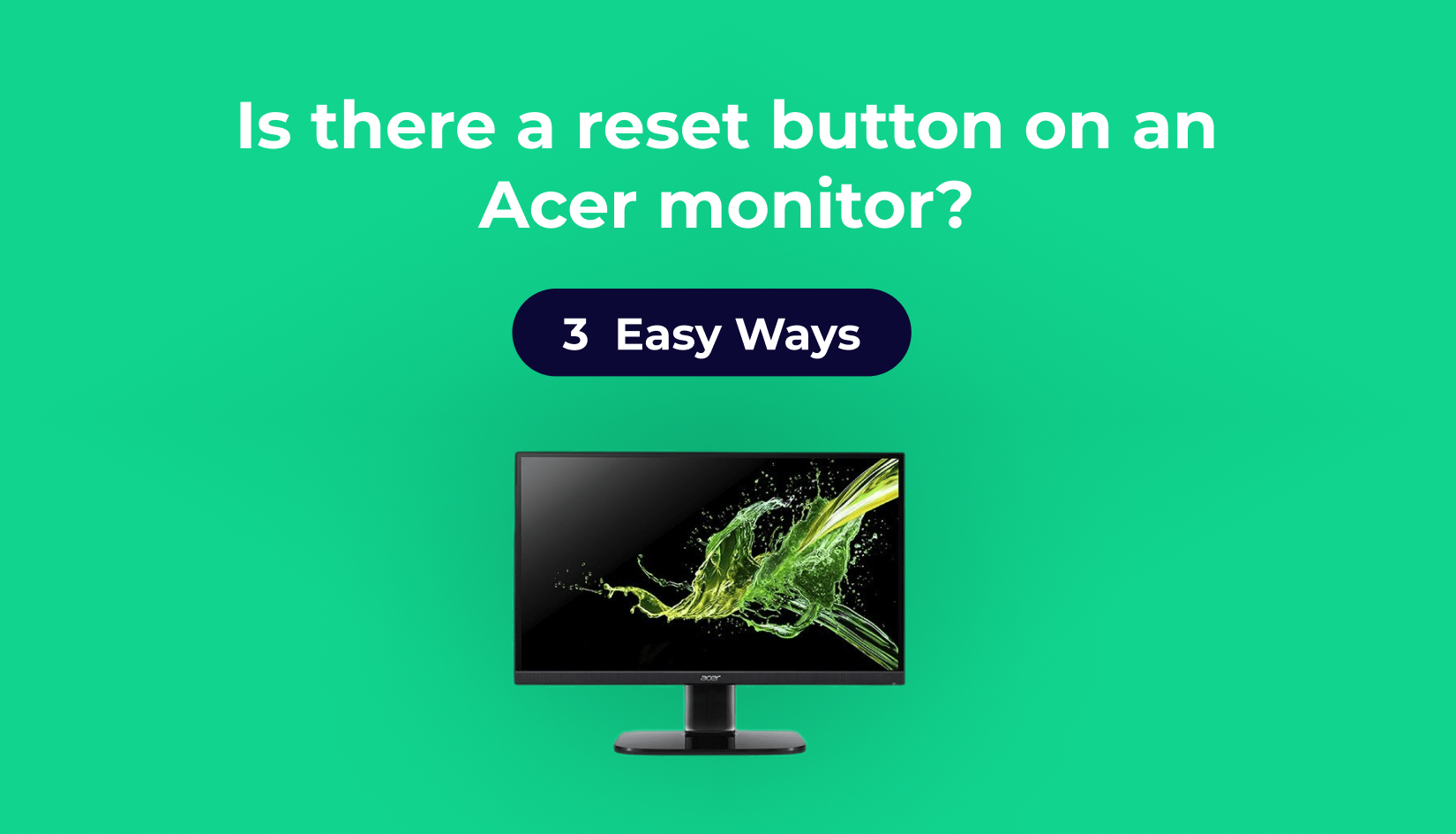
Write a Reply or Comment