Seeing black horizontal lines on your laptop screen? Well, that’s something none of us anticipates. But we have experienced them at one point or another. If you are in the same boat today, worry not! The issue is resolvable, and we’ll tell you how!
The black lines are usually the aftereffect of a problem. The problem may vary from a hardware issue to a software one. Or it could be as simple as a faulty cable or an unrecommended screen resolution setting.
This article will explore the possible causes of black horizontal lines on the laptop screen. And then provide steps to troubleshoot and detect the issue. Finally, it will offer 6 ways to fix Black Horizontal Lines on Laptop Screen.
So, dive in to find solutions for fixing the lines issue and get your screen back!
Detect the Source of the Black Horizontal Lines on the Laptop Screen
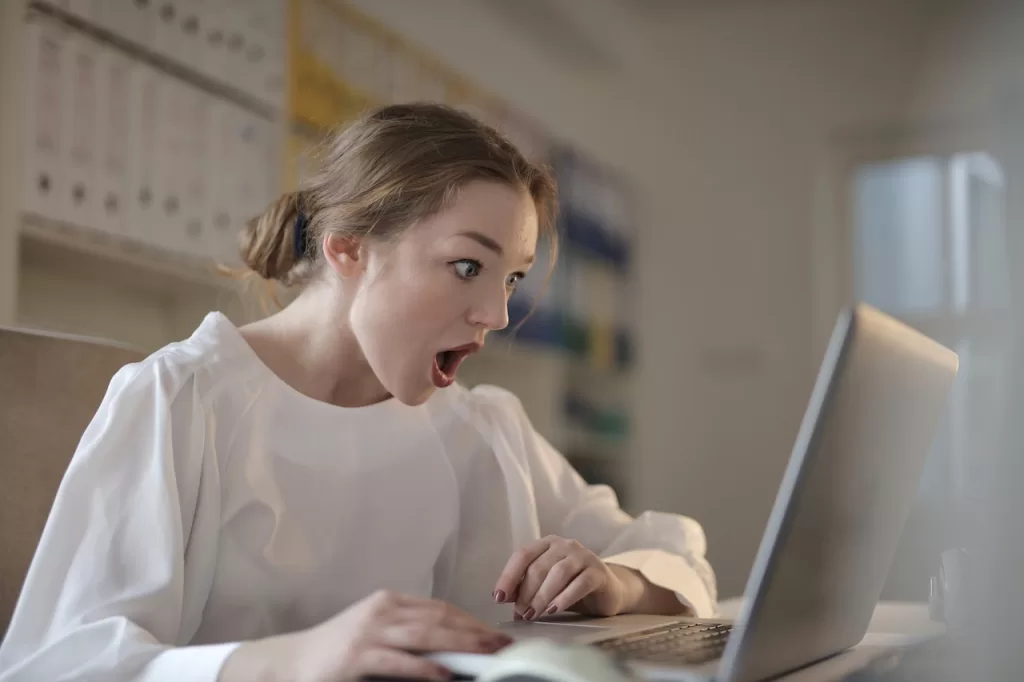
The trickiest bit is to detect the source of black horizontal lines on a laptop screen. Once you figure out the root cause, it will become easy to resolve the issue. Follow the below steps to identify the root cause so that you can proceed to an appropriate solution:
1- Check your Cable Connections and Display Settings
Do check all your cable connections before proceeding to any steps. Sometimes loose or damaged cables that connect the motherboard to the display can result in these horizontal lines on the screen.
So, do check the connections to detect the issue. Also, check your display settings and see if adjusting the screen resolution or refresh rate makes any difference.
2- Rule out a Faulty GPU, Motherboard, or Hardware
Next, rule out if the GPU or motherboard causes the problem. Connecting an external monitor with your laptop’s HDMI port is the easiest way to find out. The GPU or motherboard are not faulty if the lines don’t appear on the monitor.
If you don’t have an external monitor, reboot your laptop and enter the BIOS screen. The BIOS isn’t a part of the working framework of your operating system. If the lines appear again, a hardware issue might be causing them.
On the other hand, if the lines don’t appear, a software problem might be the cause.
Most laptops include diagnostic tests for detecting hardware issues. Run it on the computer to determine if a hardware issue is causing the lines.
3- Check for Physical Damage to the Screen
Physical damage, such as a crack or a scratch, can sometimes cause your screen to behave out of the way.
Check for any signs of physical wear to your screen to detect the cause.
4- Check the Status of your Drivers
Check if your display drivers are outdated or corrupted, as they can cause these black lines on the screen.
Recommendation: If you cannot detect the cause of black horizontal lines using the above steps, we suggest you get your laptop checked by a professional.
What causes Black Horizontal Lines on the Laptop?
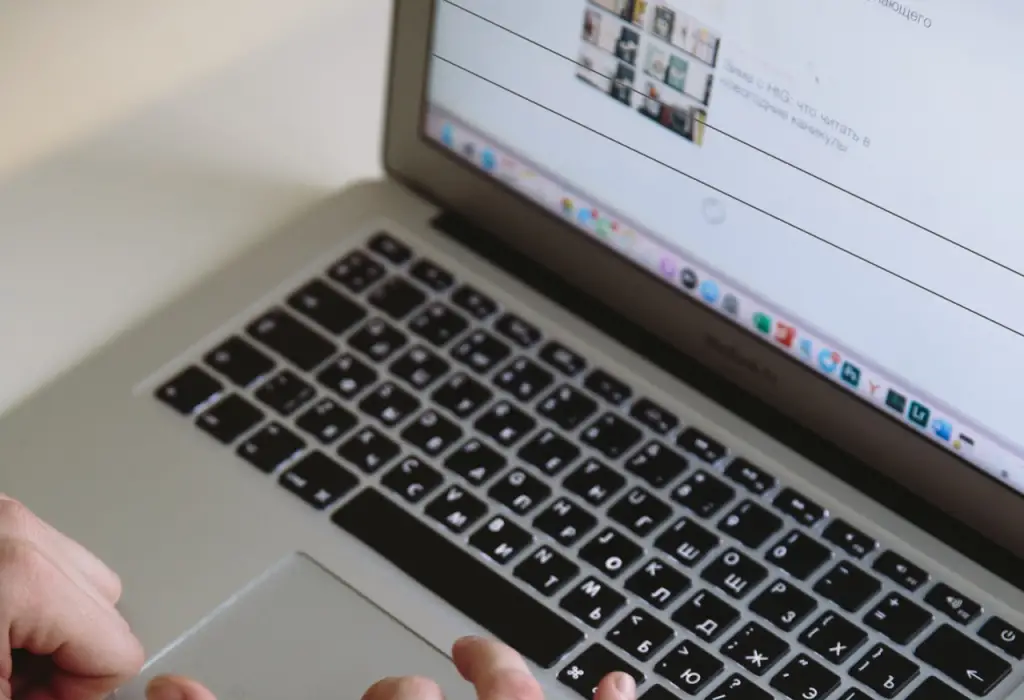
Several factors can cause black horizontal lines to appear on your laptop screen. Here are some possible hardware, software, and physical causes:
- The cables that connect the motherboard to your display may be loose or damaged, causing the lines to appear on the screen.
- Physical damage to your screen, like scratches or cracks, can cause the lines to appear on your laptop screen.
- Corrupted and outdated display drivers are a potential cause of the black horizontal lines on your laptop screen.
- A malfunctioning graphics card can also cause horizontal black lines on your screen.
- A hardware issue like a faulty motherboard might be causing this problem.
- Some malicious software and applications can also cause black lines to appear on your screen. If you recently installed anything, the chances of software issues causing this problem are higher.
Once you know the cause of the black horizontal lines on your laptop screen, it will become easier to resolve the issue. Find the six different ways to fix this issue in the next section.
6 Ways to Fix Black Horizontal Lines on Laptop Screen
We bring you six ways to resolve the black horizontal lines issue on your laptop screen:
Fix 1: Reset/Reboot Laptop

Before proceeding with any complicated solution, reset/reboot your laptop to its factory settings. It can sometimes resolve the problem. However, make sure to back up your important data before doing it, as you may end up losing it otherwise.
Here are the next steps to follow to reset your laptop:
- Go to Settings and click on Update & Security.
- Next, click on Recovery and choose Reset this PC.
Once the process is complete, check if the lines are gone.
If it’s not, continue to the next solution.
Fix 2: Update your Graphics/Display Drivers

The black horizontal lines are often a result of using outdated or corrupted graphics drivers. To update your display drivers, follow these steps:
- Log on to the website of your laptop manufacturer.
- Download the latest updates of the display drivers for your laptop.
- Once downloaded, run and install the updates.
- Restart your laptop.
Once you restart, the horizontal lines shouldn’t appear if outdated drivers were the reason.
If not, continue with other ways in this section.
Fix 3: Scan your Laptop with an Antivirus
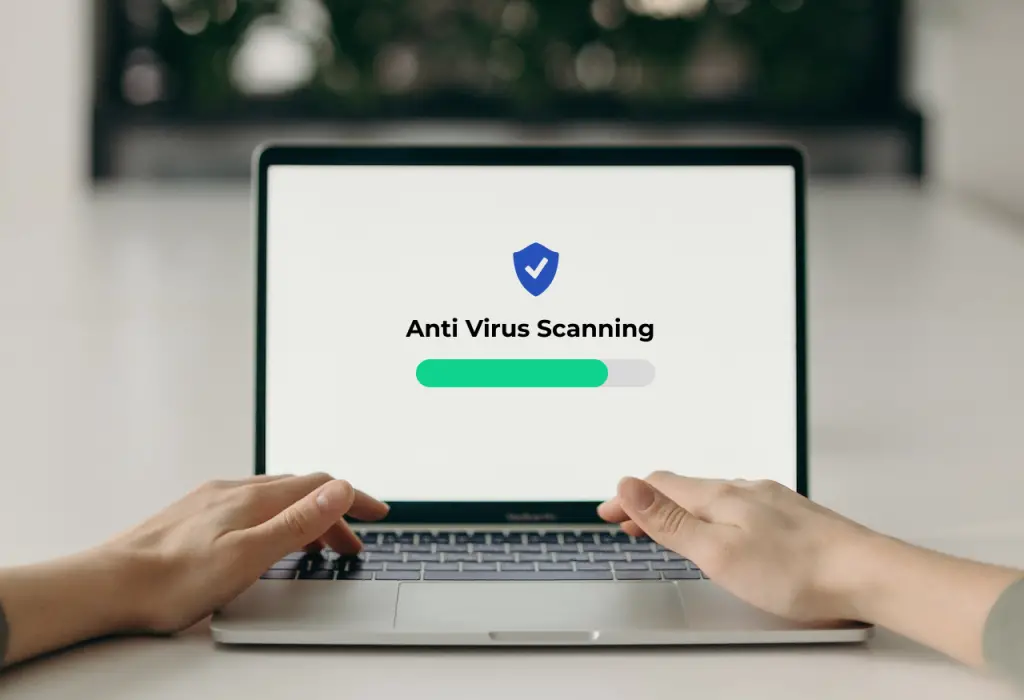
Certain viruses and malware can also cause black horizontal lines on your screen. The internet contains loads of malware. For instance, if you install an unreliable application or click a spam link, you can get a virus.
Here’s what to do tp scan your laptop with antivirus:
- If you don’t already have an antivirus program, install it on your laptop.
- Run a malware scan to see if any malicious programs or viruses are causing this issue on your computer.
The antivirus will remove the malicious programs, and the horizontal lines will disappear once you restart your computer.
If it’s not, then you continue to the next fix.
Fix 4: Adjust Screen Resolution

Wrong screen resolution can also cause these lines. Hence, adjusting your screen resolution can do the trick and resolve the black horizontal lines issue.
Follow these next steps to troubleshoot the error:
- Press the Windows button, and I key. It will open Settings. Click on System.
- Click Display in the next window. Then set the scale and resolution to the recommended value.
- Now check if the horizontal lines disappear.
If not, continue with other solutions in this section.
Fix 5: Check and Replace Cable Connections

Make sure your ribbon cable isn’t loose or damaged. This cable connects the display to your motherboard; a defect can cause black horizontal lines on the laptop screen.
Check for the connections and cables and try to supplant the ribbon cable to see if the lines disappear. If the issue is resolved, you must replace the damaged cables, and your laptop will again be suitable.
At this point, If you still not able to Fix the Horizontal Black Lines on the Laptop screen, then this following video a try:
If you are still not able to fix it then it seems like there is an issue with the screen itself, so you might need to replace the screen which we described in the next step.
Fix 6: Replace Screen

Black horizontal lines can also appear due to physical damage to your laptop screen. Try to recall if your laptop’s recent mishap caused a crack or scratch on the screen.
It can also result from the routine wear and tear as you open and shut the lid.
Closing and Opening lid can also break the laptop hinges.
If you find signs of physical damage, get it checked by a professional and see if the screen needs a replacement. Replacing the screen will resolve this issue.
We hope that by using our solutions, you resolve this irritating issue.
However, if none of them works, contact a professional to get your laptop assessed and repaired.
FAQs
Can the Horizontal Lines be removed from the laptop screen?
Yes, you can remove the horizontal lines from your laptop screen. But first, you will have to find the cause of the lines.
Using the above guide, troubleshoot the problem, reset your laptop, update display drivers, adjust display resolution, check for malicious programs, check the cable connections and physical damages.
Please Note: Attempting to resolve the issue yourself can sometimes further aggravate it. It is better to contact a professional if you feel uncomfortable performing any of the ways yourself.
Why does my laptop suddenly have lines?
It could be one of the following reasons that your laptop suddenly has lines on its screen:
- Corrupt or outdated display driver
- Loose or damaged ribbon cable
- Graphics card Malfunction
- Damaged Screen
- Software Problem
- Hardware Problem
Follow our guide above to troubleshoot the issue and find the root cause. Or you could take your laptop to a professional and get the issue diagnosed and resolved.
Why are horizontal lines appearing and disappearing on my laptop screen?
Different factors can cause the appearance and disappearance of horizontal lines on your laptop screen. You might one of the following issues in the laptop:
- Overheating
- Damaged screen
- Cabling Issue
- Driver Issue
- Software or Hardware Issue
Perform the above steps to troubleshoot the exact cause, or take your laptop to a professional.
Conclusion
Laptop screen and display issues are always scary as they are caused by software or hardware problems.
And if the problem is hardware-related or a broken screen, a solution will require time and money. Otherwise, you might be able to fix it in just a few steps as we discussed above.
Hopefully, our guide helped you resolve or identify the cause of the black horizontal lines on your laptop screen!

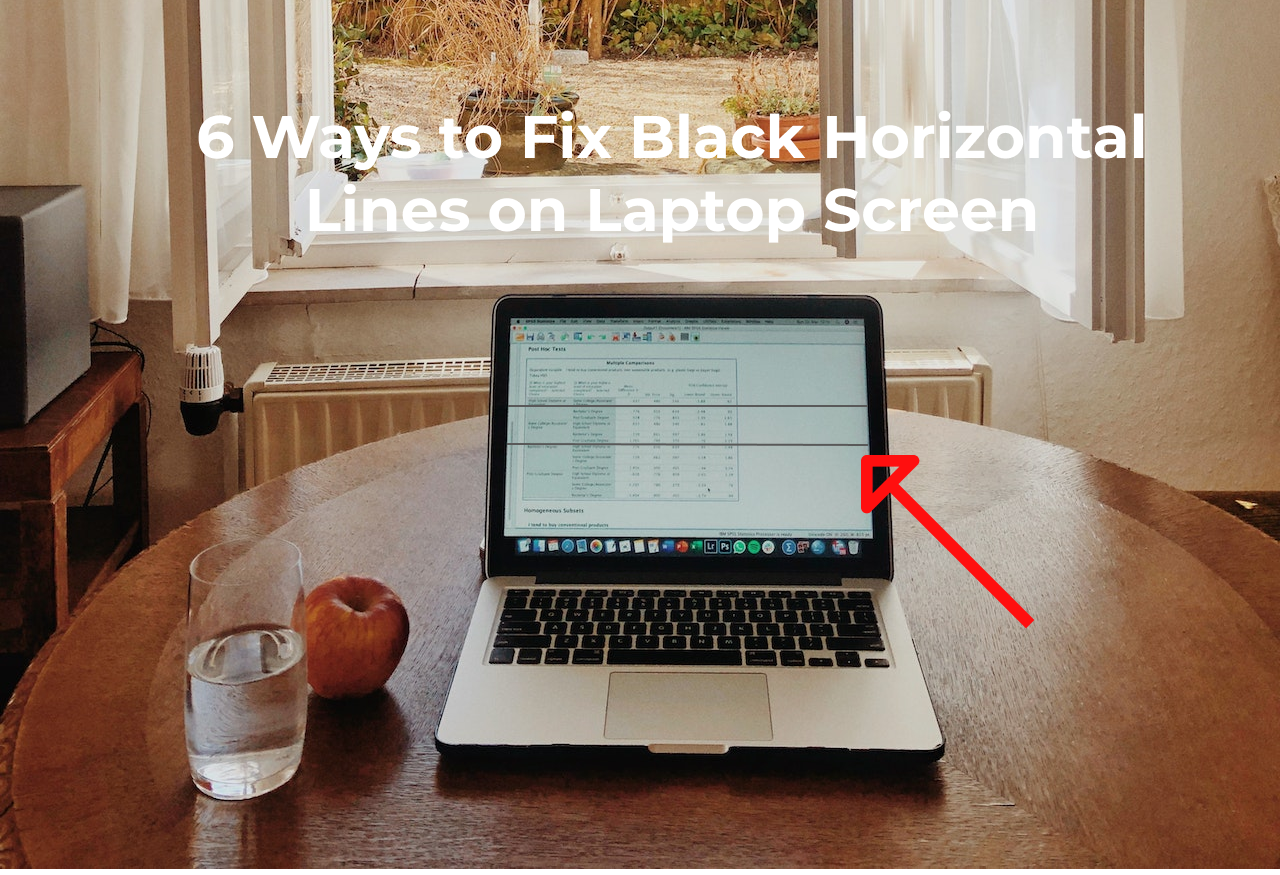
Write a Reply or Comment