Have you ever heard loud noises from your laptop’s bottom when you work long hours? And simultaneously, your system starts lagging, and your momentum breaks. That’s the sound of your laptop fan working vigorously when your system gets heated, and the air gets blocked.
But you must be wondering, why are laptop fans on the bottom? If laptops are supposed to work on laps, why are fans placed where air can easily get blocked? Well, if you take a close look at the assembling of the laptop, you will find it’s the best position to keep the system cool and working.
Today, we will break down the anatomy of a laptop fan and heatsink system and understand why laptop fans are on the bottom. In the end, we’ll also share tips that you can use to keep your laptop fan working correctly even when you put in long hours.
Interested?
Let’s begin!
Why Are Laptop Fans On The Bottom?
To understand why laptop fans are on the bottom, we have to understand the core function of fans.
Laptops have many components but the processor is the brain of a computer. All your activities on your system are possible only if the processor is working correctly. Additionally, laptop fans keep the temperature of other crucial components such as processor, RAM, and hard drive at bay as well. But why do laptop fans have to be at the bottom?
A laptop fan’s core function is to keep the processor cool enough to work correctly. The fan has a big round hole where it sucks up the cold air and pushes out the hot air through vents. Since cold air is present at the bottom of the laptop which is the main core reason why laptop fans are on the bottom.
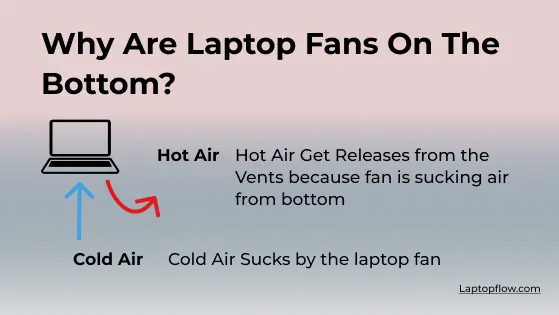
With that core reason discussed above, the Following are some other reasons Why Laptop Fans are Located at the Bottom.
Reasons Why Laptop Fans are Located on the Bottom
1- Cooling Proficiency
In order to cool down the laptop’s temperature, the fan itself needs to be located in the coolest part of the laptop. Which part is the coolest? Yes, you guessed it right, the bottom! Since the bottom is farthest from heat generating components such as GPU, it is by far the most ideal place for a laptop fan to suck in cool air and exhaust hot air.
2- Noise Insulation
Apart from making a system work efficiently, a designer has to keep in mind the ease of use as well. The laptop fans are intentionally placed on the bottom so that they are facing away from the user. Wouldn’t you get distracted if suddenly your laptop makes loud noises while you are working? So the bottom of the laptop makes the ideal position to insulate noise.
3- Space Limitation
The very idea of designing a laptop was to offer compactness and portability so naturally there is a scarcity of space when it comes to supportive components such as fans. The bottom is the only place that can hold these components without wasting any valuable space for other more critical components.
4- Maximum Intake
The more comprehensive the area, the more air can be sucked. For maximum efficiency, the fans are located on the bottom as it is a large, comprehensive, and flat surface.
5- Cooling All Components
Besides the processor, other components are also working in a laptop. For example, hard drives and RAM are constantly working and can quickly get heated if stress is put on the system. The laptop fan can get the airflow across these components and keep their temperature at bay by being at the bottom.
6: Attachment to the Processor
Since the processor is the component that generates the most heat, the fan must be able to take its heat. A copper pipe attached to the heatsink transfers the heat to the fan, which blows out.
How do laptop fans cool the Laptop?
By now, you have understood that GPUs, processors, RAMs, hard drives, and other components working in a system can generate a lot of heat. In a desktop, the CPU tower allows room for putting in plenty of fans and ventilation, but it gets complicated for laptops.
Because laptops are designed to be as thin and portable as possible, engineers cannot cram large fans or build larger chassis for better ventilation. Even when manufacturers install more giant fans, they are frequently very noisy, which users would not like.
So how exactly do laptop fans work?

As mentioned earlier, a laptop fan is attached to the coolant system installed on your laptop. However, it must be noted that a laptop fan has only two main functions:
1: Drawing outside cooler air into the laptop
2: Releasing hot air from the laptop
Another thing that must be considered is the heat a laptop generates, which is significantly less than that of a desktop computer. The ingenuity of the design lies in the laptop using small slits already made for other purposes, such as DVD opening and spaces between the keys on the keyboard.
Some gaming laptops, such as MSI’s G series & Asus’s ROG series, take it further by using different fans and heatsinks for other components. However, as mentioned above, regular laptops don’t need to exhaust vast amounts of heat, so this technique is only reserved for heavy gaming systems.
What if laptop fans get blocked or covered?
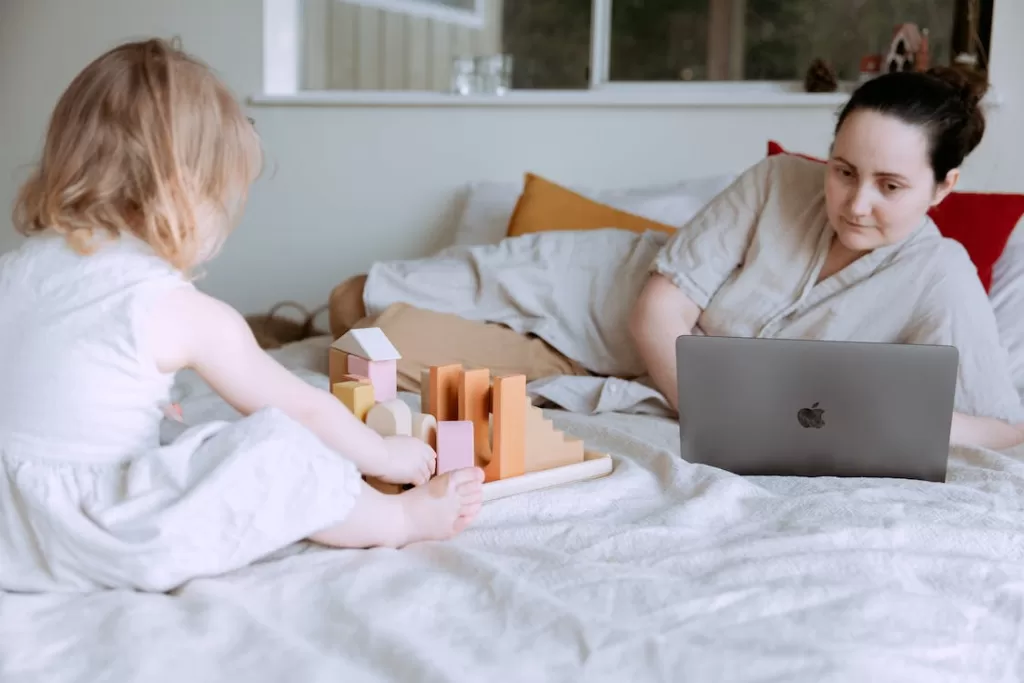
By this far, you must have understood the importance of exhausting heat from the laptop. But the question is, what exactly happens if the laptop fans get blocked or covered? When the air is blocked from getting inside the laptop, it naturally cannot ventilate to the vents, and your system starts getting overheated.
Once the ventilation stops, the processor, RAM, hard drive, and other components start feeling the heat. Following are some of the main adverse effects of laptop overheating:
Processor
Overheating a processor causes it to slow down and operate inefficiently. The fans should activate when the processor overheats in a properly functioning computer system. Turning off the computer and blowing out any dust accumulated in the fans with compressed air can help improve performance in dirty systems.
Motherboard
Motherboards serve as the computer’s skeleton. The motherboard connects the computer’s essential components, including the processor, memory, and fans. Several copper wires and small components conduct electricity throughout the computer. When a computer overheats, there is quite chances components start melting which can cause short circuits and even cause fire in extreme cases.
Battery
Most laptop batteries use lithium-ion batteries, which can be damaged by heat. Batteries interact chemically between negatively charged anode ions and positively charged cathode ions. This process accelerates when the computer begins to heat up, and the ions move more quickly. The increased heat and chemical reaction shorten the battery’s life and the amount of time it can be charged. The battery may become unusable when exposed to high heat for an extended period.
Common Causes of Laptop Fans Not Working

By now, you must be wondering if laptop fans are so important, then there should be some tips to avoid their malfunction. Well, hold your breath as we have already compiled some solutions for you.
But before taking preventive measures, one must also understand the cause of the problem. So we have made a list of tips along with the problems.
1- Sometimes there isn’t a problem
Note that laptop fans are turned on when the internal components exert too much pressure. When your laptop isn’t putting too much strain on its internals, there’s no need for the fan to kick in. So, if your laptop fan isn’t spinning, it probably shouldn’t be. As a result, there is no solution to this non-existent problem.
2- Power Saving Mode can be a Problem
Sometimes your Windows power plan is to blame, as it may have turned off the fan based on your chosen performance/power settings. Windows 10 and 11 typically turn off the fan when in Power Saver mode, so check your device’s power plan settings to resolve the issue.
3- Loose or Broken Connections
If your laptop fan has stopped working, it may have lost power from the motherboard. Loose or broken connections are not uncommon in portable machines, and this could easily have been the cause of the fan not working.
4- Clogged Fan
Dust and other foreign materials accumulate on your laptop’s fan and in the air vents over time. Especially if you live in an area where dust is prevalent, this can cause your fan not to work.
Learn more here on how to check if laptop fans are working or not and how to fix it.
Tips to avoid the laptop fans getting blocked

Now that you have learned about the most common causes of malfunctioning laptop fans let’s discuss some tips that can help avoid your laptop fan from getting blocked.
1: Make Sure to Use the Laptop on a Hard Surface
If you take a closer look at the bottom of your laptop, you will notice vents and four rubber feet on the corners of the bottom. These rubber feet are an essential element of your laptop. They serve two functions: to keep your laptop stable while you use it and to elevate it slightly so that air can circulate beneath it.
When used on a soft surface like a bed, the feet can’t provide elevation, and the vents get blocked. You can please the hard surface on the bottom of the laptop or you can use cooling pad.
2: Keep Your Laptop Clean
As mentioned above, dust can be one of the most common causes of laptop fans getting blocked. Keep a constant check on the condition of your laptop so that you can remove the dust before it accumulates. Also, make a weekly or monthly, depending on your environment, laptop cleaning habit.
3: Regularly Clean your Laptop Fan
Make it a habit to clean your laptop fan every month or week depending on the area you are living in. Keep it simple. Unscrew your laptop, take out the fan, and closely inspect it to check how clogged it is. Then gently wipe it with a soft cloth to remove any dust from the surface. Once done, use a toothbrush to wipe dust off the blades until it’s spotless.
Read more about how to clean your laptop here.
4: Clean the Vents
Yes, it’s important to clean laptop fans but is it the only place that sucks up dust? No, a fan sucks up dust with the incoming air but it also exhausts dust with its outgoing air which accumulates in the vents. So after cleaning the fan, you will also have to pick out dust particles stuck in the vents as well.
Conclusion
In a nutshell, laptop fans are located on the bottom to draw as much cool air as possible and exhaust the heat generated by the laptop’s components. A laptop fan can ventilate cool air across the processor by being on the bottom, generating the most heat and preventing your laptop from getting overheated.


Write a Reply or Comment