Often we wish to watch movies, and videos, or play games on a larger screen instead of our laptop screens. The laptop is a pretty convenient and portable device that helps one carry out professional work. These laptops are not a great option for catering a movie night party with your friends. Even if you want to enjoy watching a slideshow of your pictures, laptops won’t give you the excitement you are looking for.
In such times, your most common household device, the television, is the perfect appliance to fulfil your desire. You can easily connect your laptop to a TV to view your preferred content. But sadly, what happens is that sometimes you have older models of laptops that don’t have the option of HDMI ports.
People are always trying to find ways to connect their laptops to TVs without HDMI cables. What happens is that sometimes you do have an HDMI port, but you don’t have an HDMI cable at home. In this complete guide, you will learn how to connect a laptop to tv without HDMI.
Why Should You Use TV As A Second Screen?
Laptop screens are not that big to enjoy the content, whereas TV screens are big enough to multiply your entertainment time. There are various benefits to connecting your laptop to your TV. Like;
- It’s pretty far away from your face.
- Students can listen to their lectures on a bigger screen and learn fast.
- You can enjoy your office work on a bigger screen.
- You can enjoy movies, videos, and pictures on a larger screen.
If you are one of those people who are trying to connect their laptop to TV, then worry not, as you have landed in the perfect place. We will guide you through all the ways that would help you connect your laptops to your TV without any HDMI cables.
How to connect your laptop to a TV without HDMI?
We will be discussing three ways to connect your laptops to a TV without HDMI cords:
- Connect through VGA.
- Connect through USB.
- Connect without any cable.
So let’s dissect this topic and get to the technicalities of these methods:
1. How To Connect A Laptop To a TV Using VGA?

Q: What is a VGA cable?
The VGA port method is a very good and convenient way of connecting your laptop to a TV. VGA is connected to the laptop just as you connect HDMI cables. One thing that differs between VGA and HDMI cables is that VGA is designed to give video output only. But that is not a huge issue, as you can use a head speaker cable to get the audio as well.
You need to connect the ends of the VGA cable to the laptop and TV then switch on them. In order to get the audio, get a headphone set and connect it to the audio-out port and audio-in on the TV. This step should get the display automatically on the TV screen. You might have to check the setting of the control panel in case it fails to show the display.
Steps to Connect A Laptop To a TV using VGA
Following are the steps to connect a laptop to a TV:
- Find a VGA port on your laptop and insert your VGA cable into it.
- Now find the same port in your computer and insert the other end into it. Screw up the ends to secure the connections properly.
- Now plug in one end of your 3.5mm audio cable into your laptop. Then plug in the other end on the back of your TV.
- You can now power on your laptop and TV. By now, your TV should project your laptop’s output.
- If not, then adjust the setting in your laptop control panel.
- Go to the display option.
- In the drop-down menu, select TV as one of the options.
Viola!! Enjoy your movies on your TV screens.
2. How To Connect A Laptop To A TV Using A USB?

Q: What is a USB cable?
The second method isn’t that easy, as your laptop’s USB ports don’t support video out. Hence, connecting your laptop to your TV is impossible. One needs to install specialized software on your laptop, and then only you would be able to connect your laptop to your TV. Newly manufactured TVs have USB ports and are high-definition TVs.
In order to connect your laptop to the TV, all you need to do is plug in one end of the USB cable into the USB port of the TV and the remaining one into the Laptop. After that, you find a specified USB software. Now go onto your media files to select the file you wish to watch on your TV. This step would enable you to see your laptop’s existing files on the TV screen.
Steps to Connect A Laptop To a TV using VGA
Following are the steps to connect a laptop to a TV using a USB:
- Check-in your TV’s user manual if it supports a USB port or not. If so, then which file types are supported?
- Now, find the USB port on your television.
- Find out a proper USB adapter and plug that would fit the port on the TV and laptop.
- The next step is to plug one end of the USB cable into your TV while plugging the other end into your laptop.
- Now, with the help of your remote, select the right input source.
3. How To Connect Laptop To TV Without Cable (Wirelessly)
The third and last method is to connect a laptop to your TV without any cables. There are many smart TVs around, which makes it super easy to connect your laptops to a TV without any cable (wirelessly). With the help of this method, you would be able to watch videos, movies, and pictures saved on your laptop on TV.
The best thing about this method is that there are multiple methods to connect your laptop to the TV. The most used method to connect your laptop to the TV is the installation of an App called SERVIIO. No doubt, it’s the fastest and easiest method to share the files of your laptop with your TV. The application allows you to share files between your laptop and TV.
All you need to do is install the application and then launch it. Now start your server and go to your media file of the laptop’s library. On your TV’s remote, you must press the “HOME” button. Now you can find a “media server” and in the media, the player list goes onto “serviio”.
After all these steps you can easily navigate the files and select the one you wish to play. Simply click on it and it starts.
There are many other methods like Apple TV and Chromecast to connect your laptop to your TV.

All you need to check out your options and select the one that is easiest for you.
Steps to Connect A Laptop To a TV Without Cable (Wirelessly)
Following are the precise steps to connect a laptop to a TV without a cable (wirelessly):
- The first step is to check that your TV and laptop are connected to Wi-Fi.
- Now go to Settings, then click on System, then Display.
- From the drop-down menu, select Connect to wireless display. By now, you can see a list of available displays.
- There you must find an option for TV, select it, and get your laptop connected to your TV.
Conclusion
Now you know what to do if you don’t have an HDMI cable to connect your laptop to the TV. These days, there are multiple ways to connect your laptop to a TV without the need for an HDMI cable. All you need to do is check out your options and execute them to enjoy your laptop’s files on the TV. Once you learn how to connect your laptop to the TV, your life will become easier, and you will not be bound to an HDMI cable anymore.
FAQ:
Can one use a cable to mirror their laptop to the TV?
Yes!! A VGA or USB port can be used to mirror your laptop to the TV. You just need to see what options are available for you, and then you can use that cable to mirror your laptop to the TV.
Can we use Google Cast to connect your laptop to the TV?
Yes!! Google Cast support is used to connect any computer to Chromecast, but make sure that your computer is cast-supported. Also, you would have to use a Chrome browser.
How do I connect my laptop to the TV if it doesn’t support VGA?
There isn’t any issue if your laptop doesn’t have a VGA port; you can still connect your laptop to a TV with the help of an adapter or dongle.

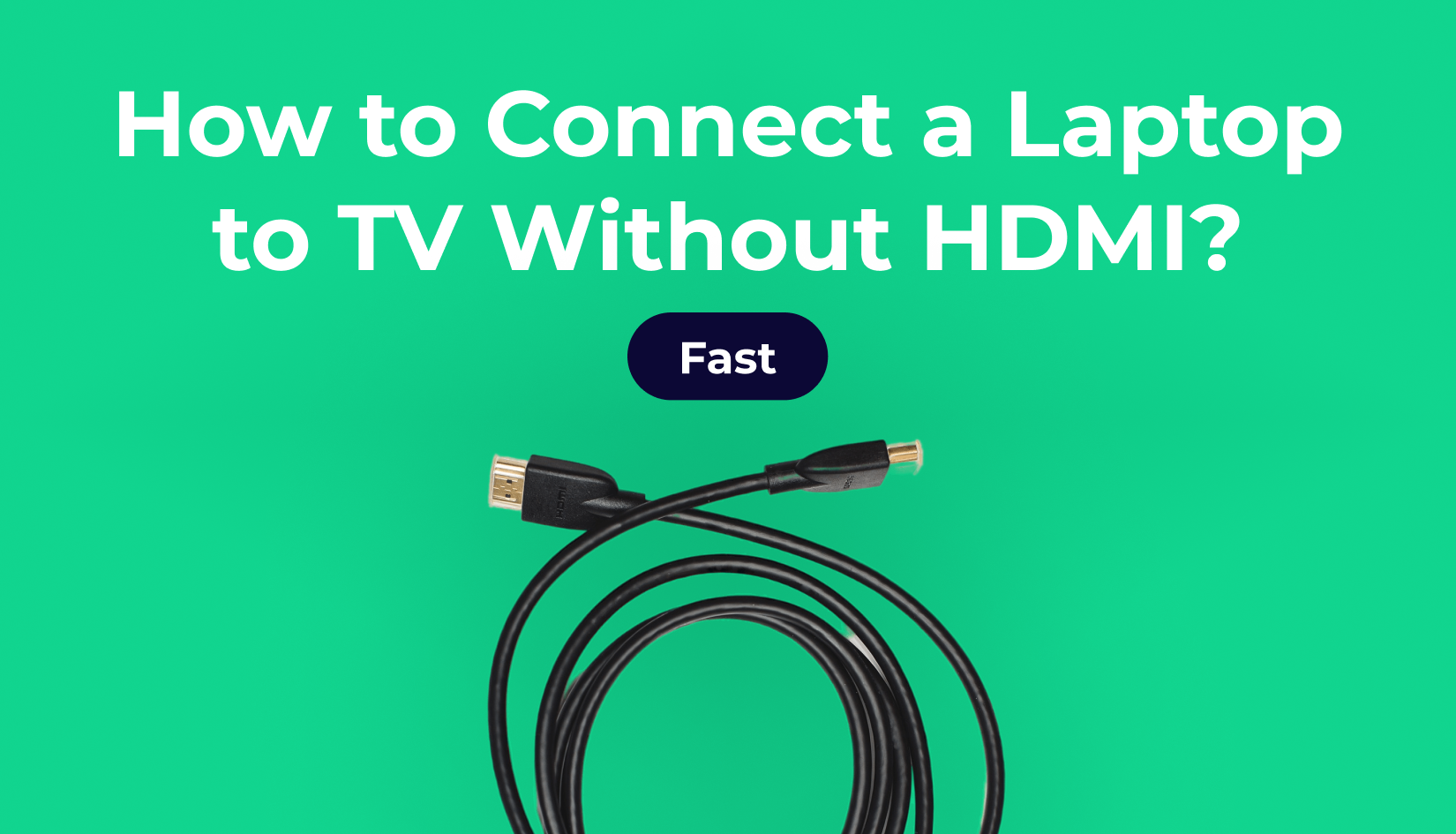
Write a Reply or Comment